To Improve user Experience and Security we Introduce Signup and login Feature in our Software.
Step 1: Sighup
Click on New User Signup Link
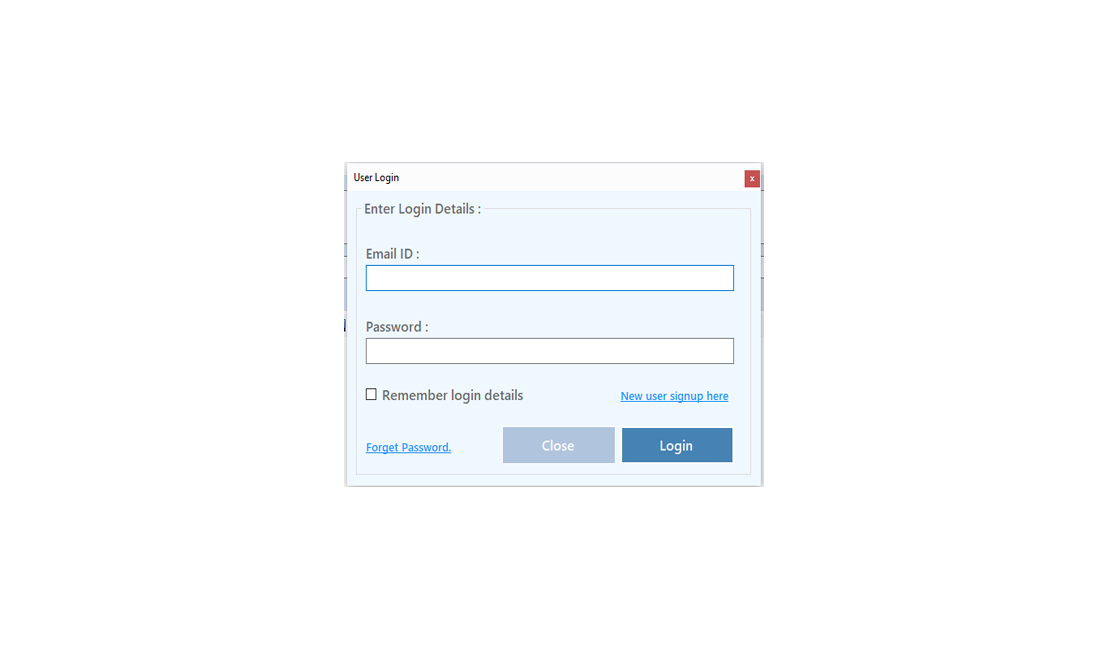
Enter your Email and click on Send OTP Button
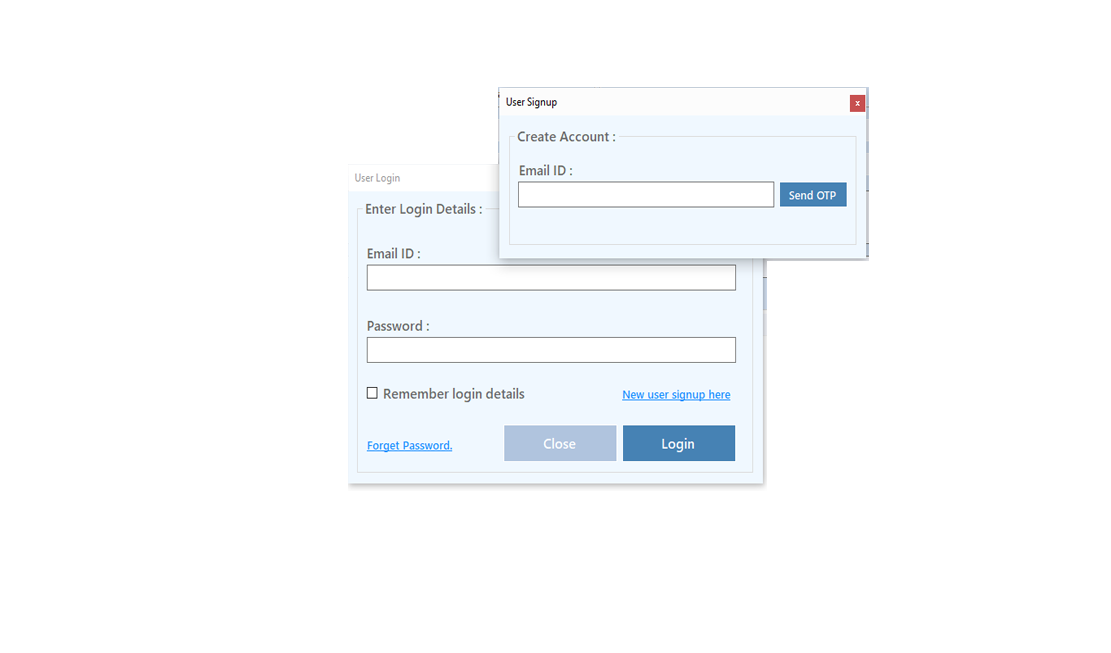
Enter OTP and Fill Details then click onCreate Account Button
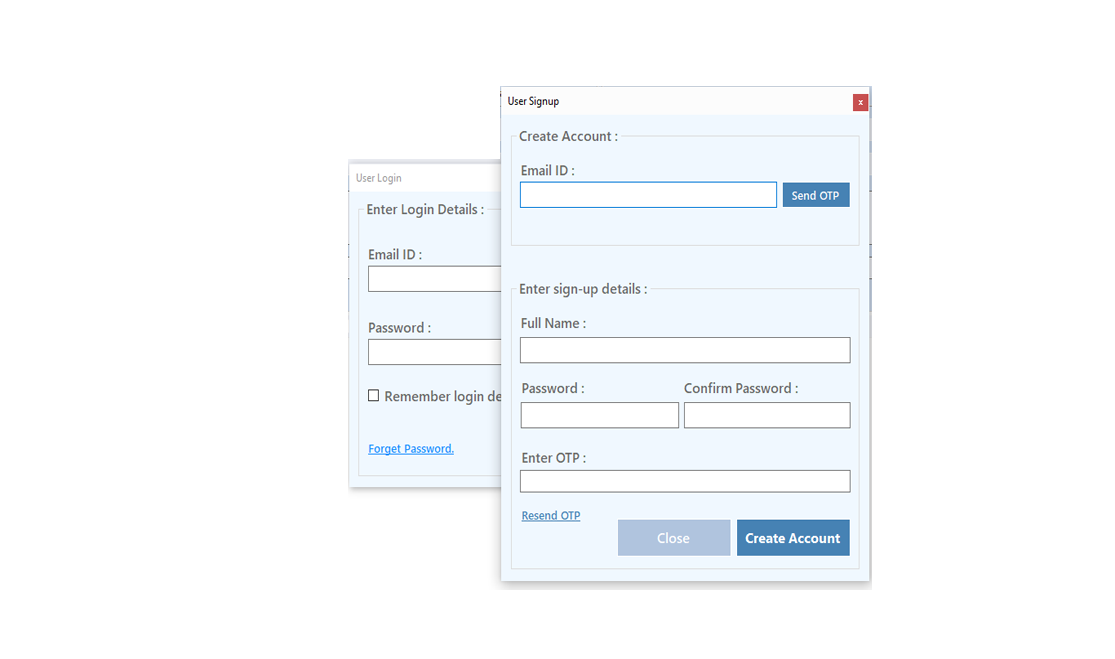
Step 2: Login Your Account
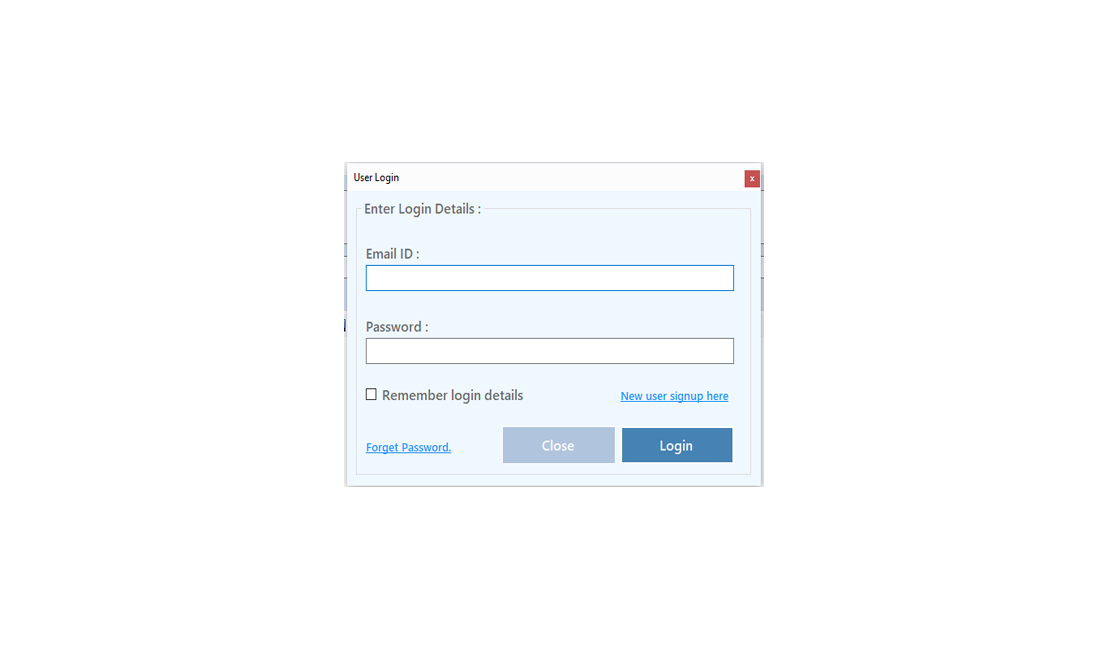
After Login you can Activate your license. The License will Assigned on the Email and always will work with that email.You can't assign license to other email after activation.
Step 1: Visit Help Menu and Select Activate
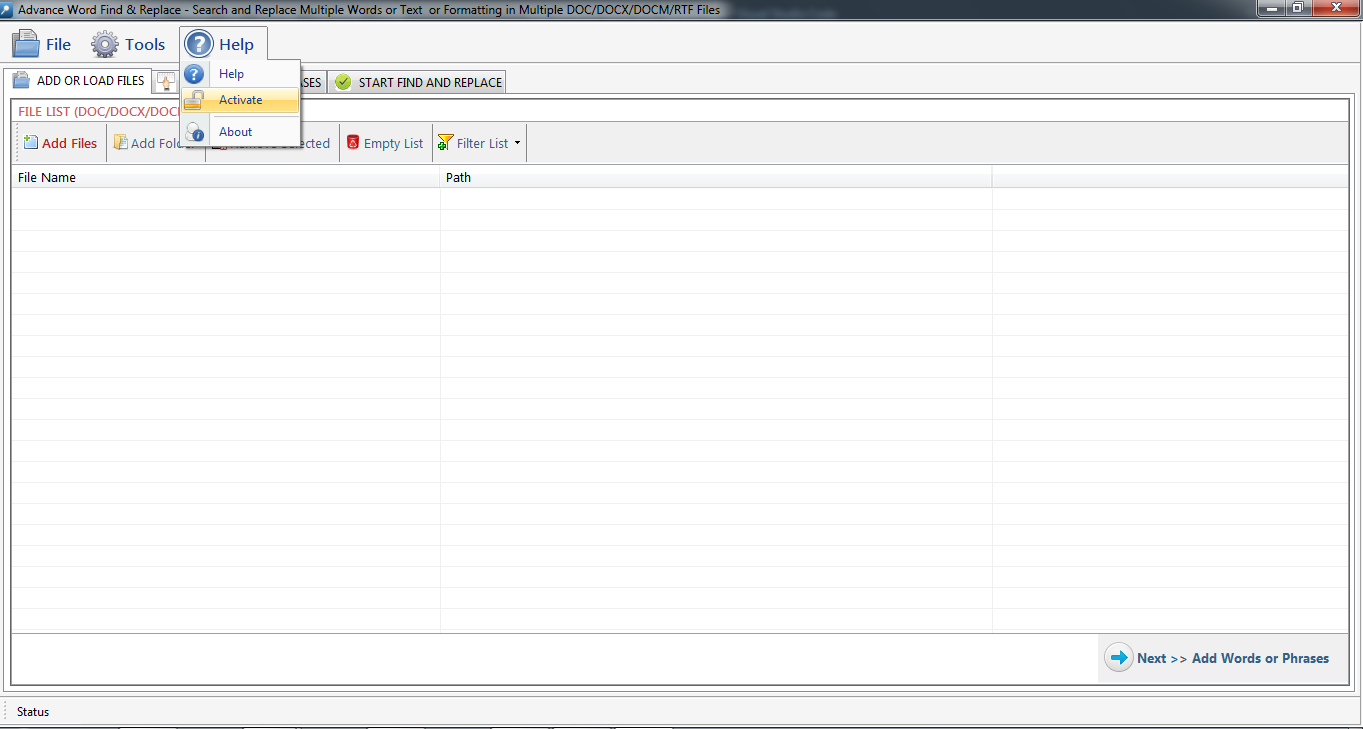
Step 2: Enter the License Key then Click on Activate Button
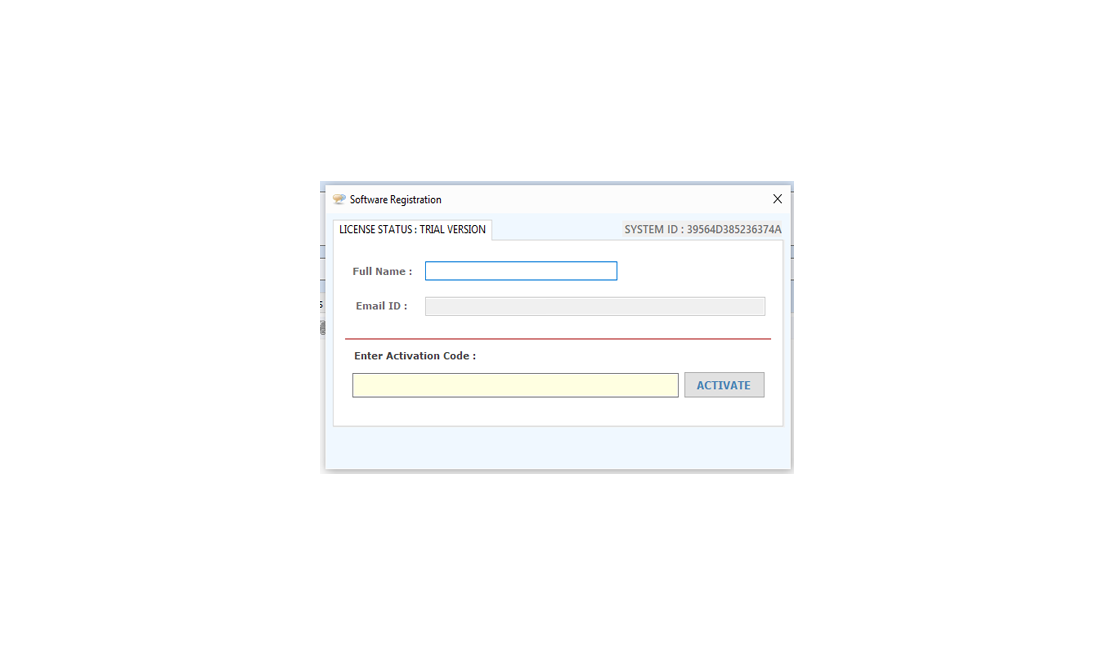
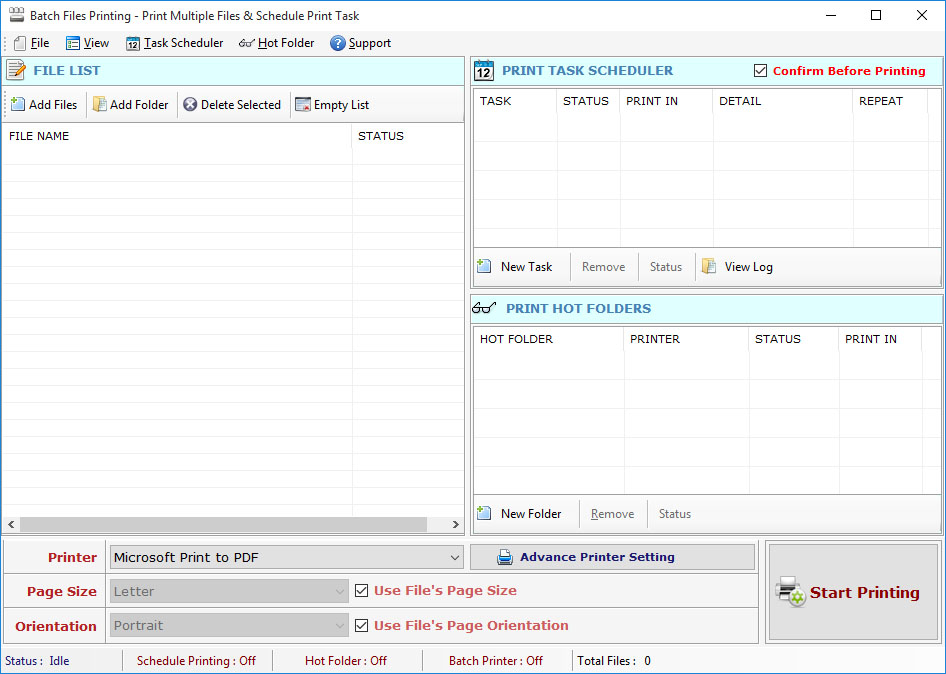
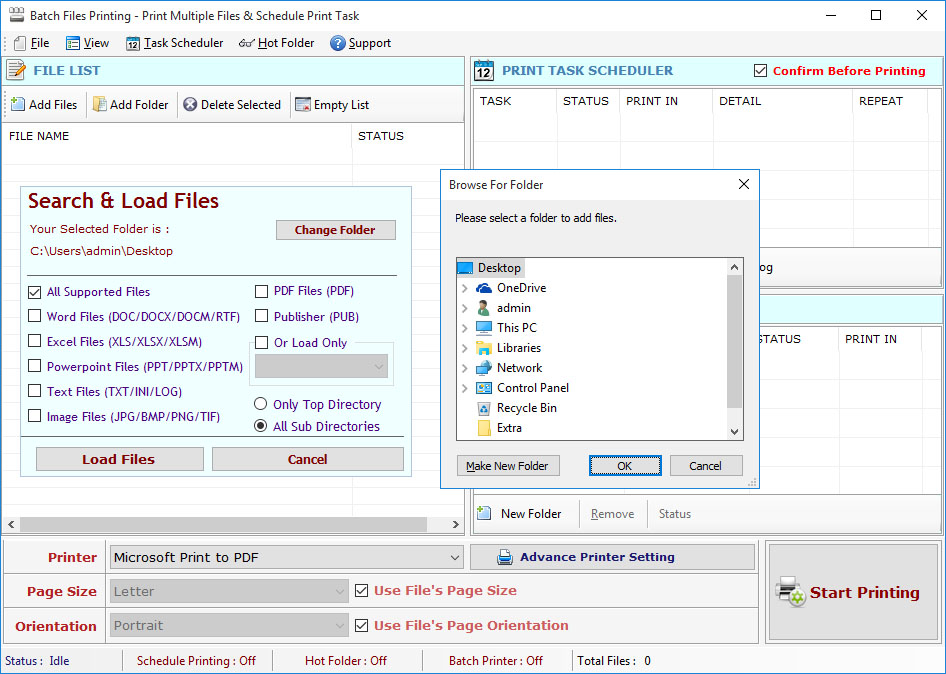
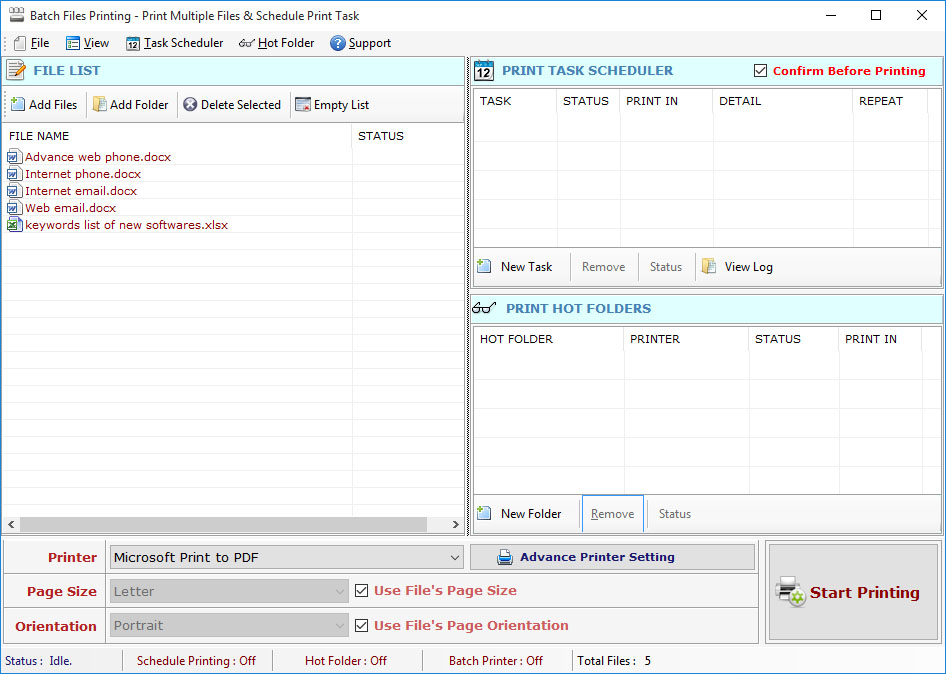

This tool support the scheduling printing of selected files for day, any time. please select the date and enter the time when you want to print your file:
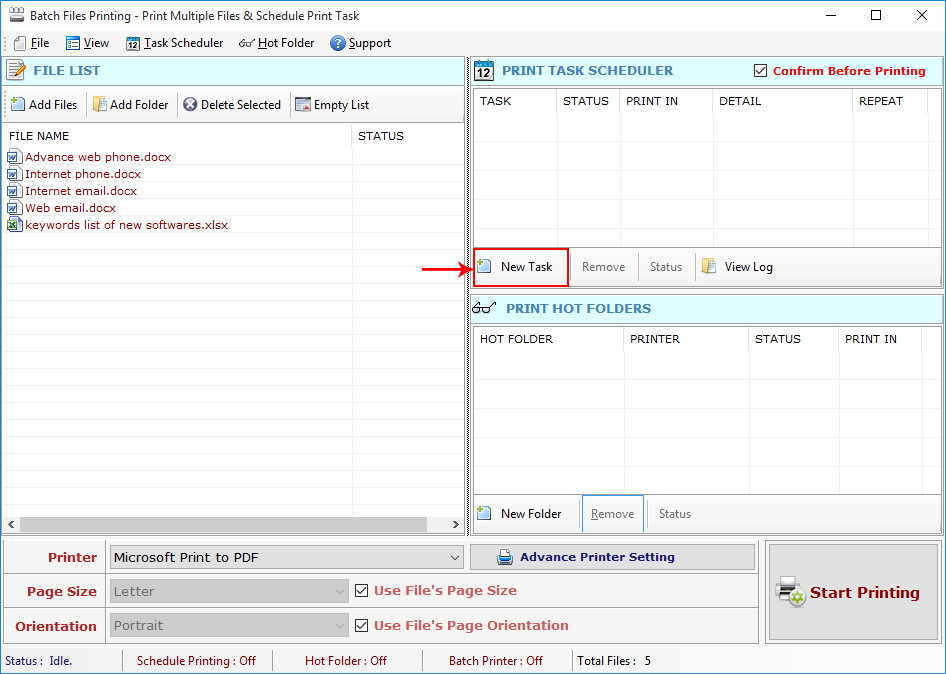
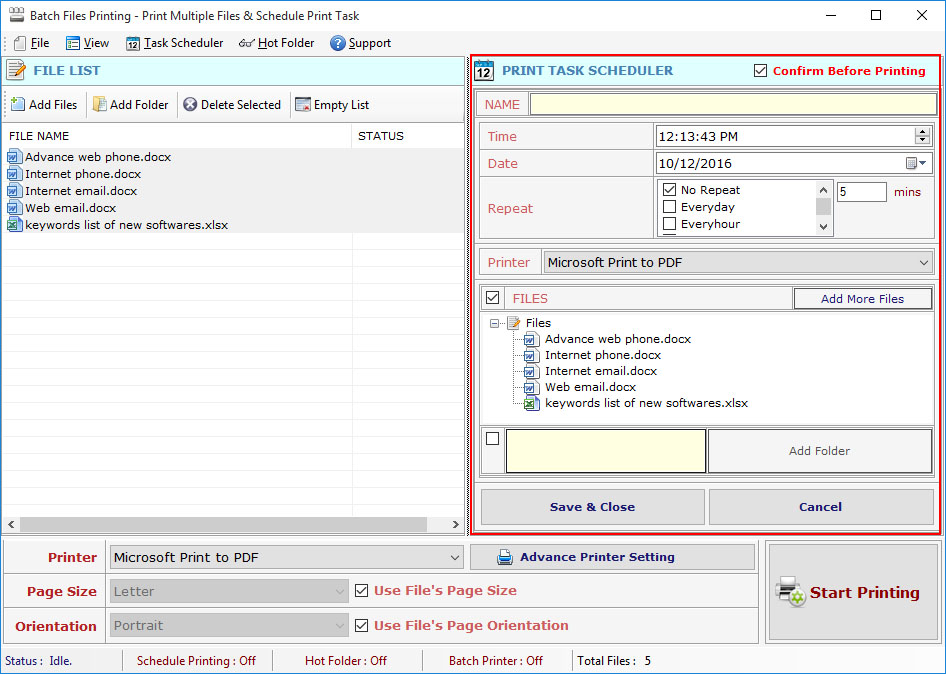
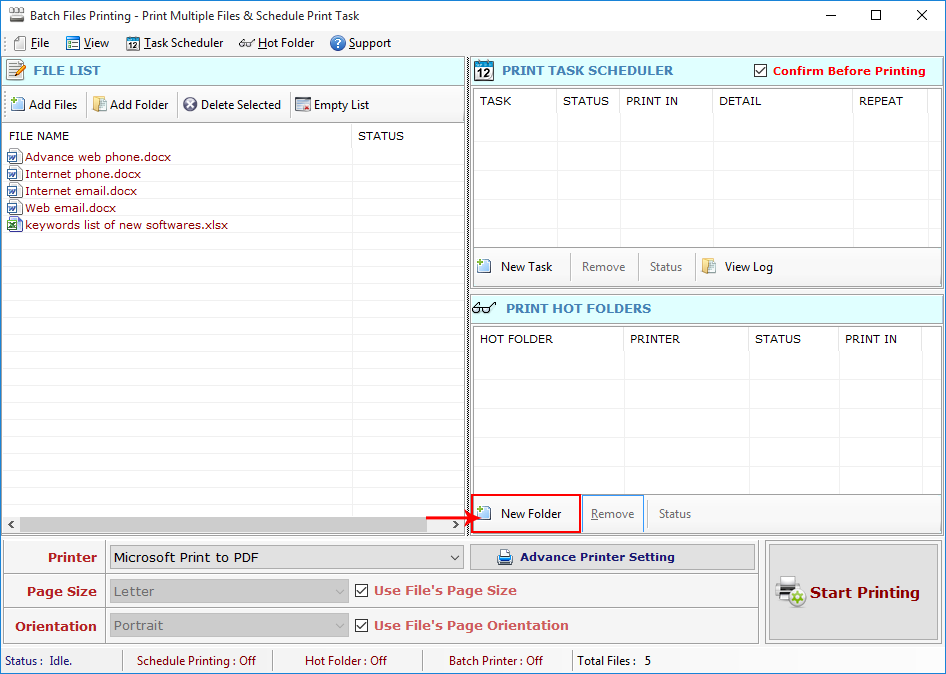
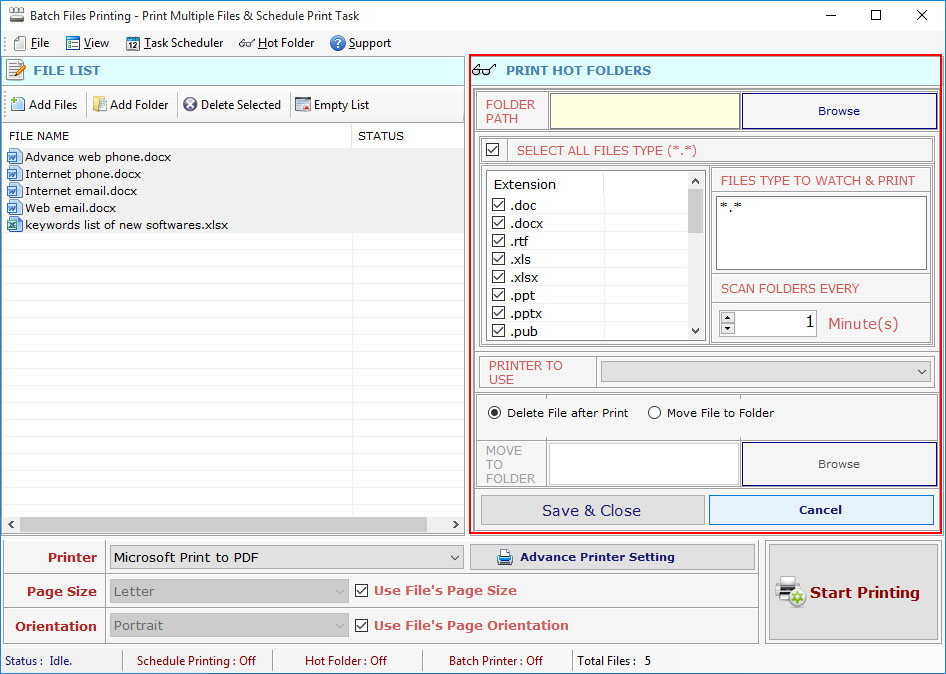
Step 1 : Go to Support Menu. Now click on Unregister Product option. Step 2 : Unregister from current PC. Step 3 : Install the software on new PC and Register it with same Activation Key.
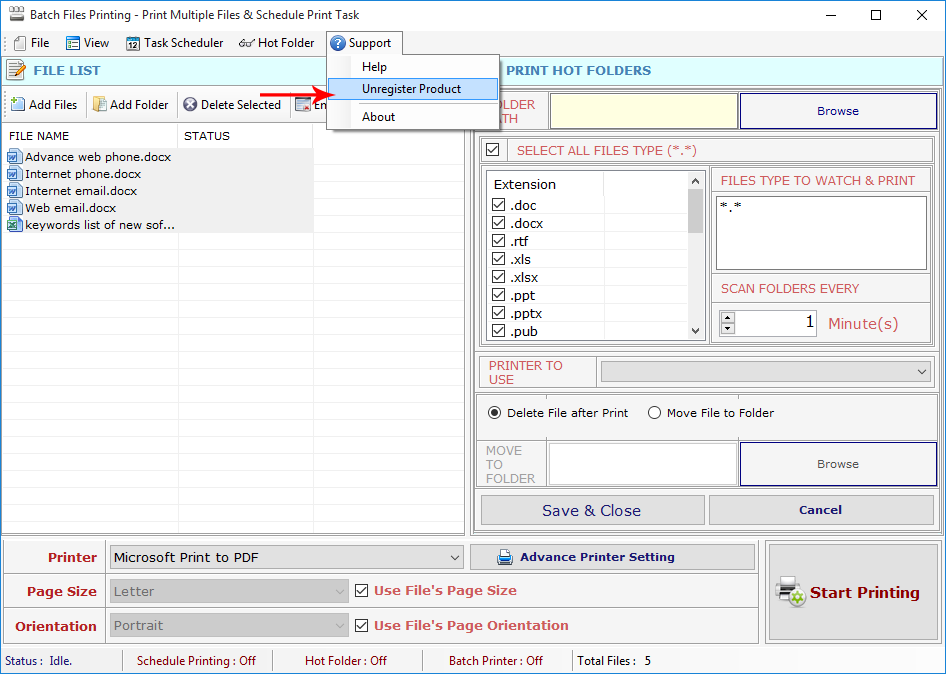
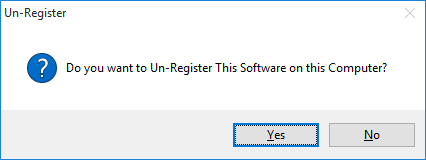
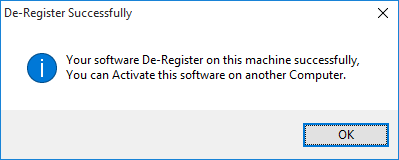
Copyright © LantechSoft | info@lantechsoft.com
