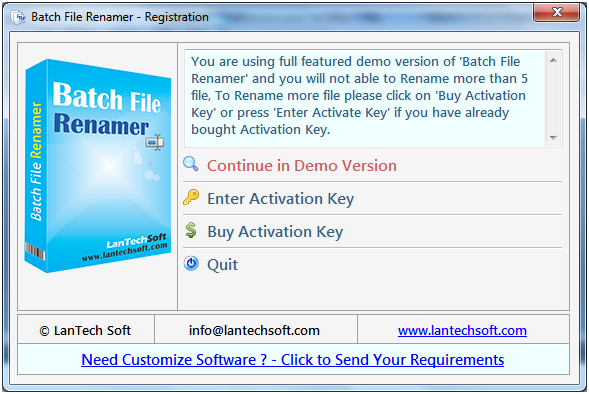
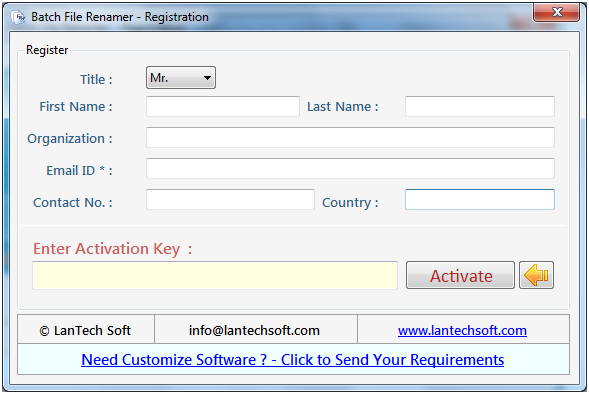
Go to the list given on the left hand side or you can click on the option "Add Files" given above.
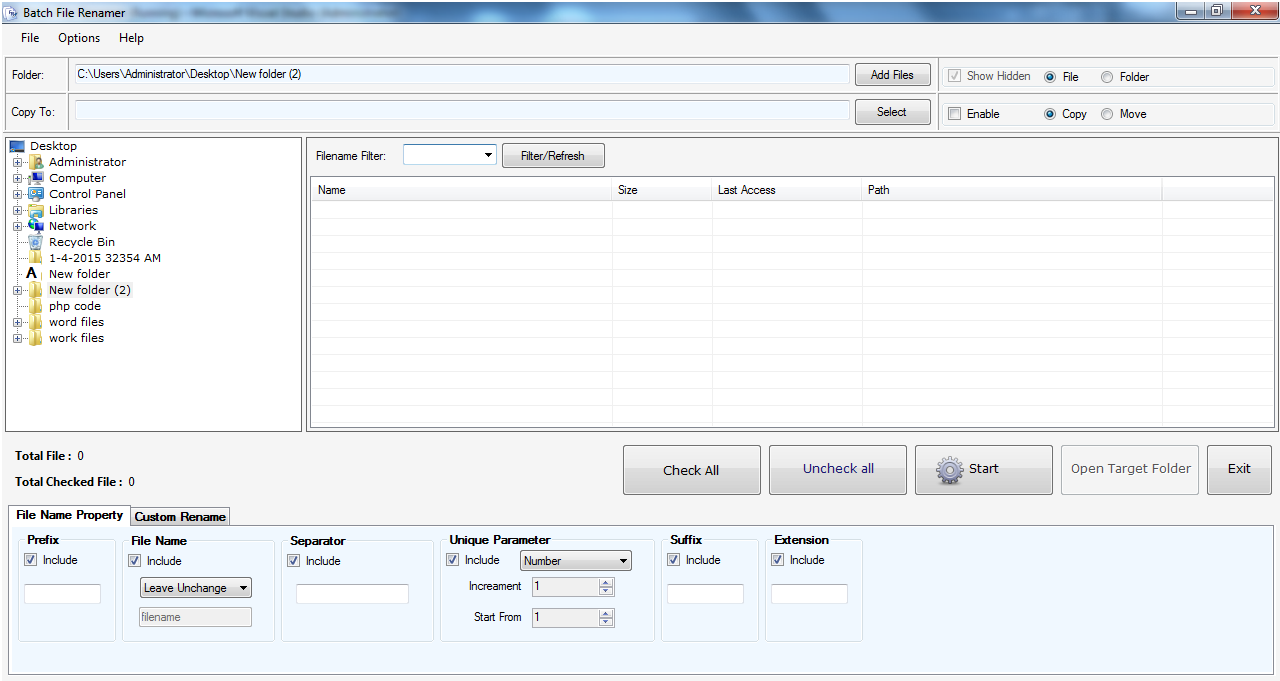
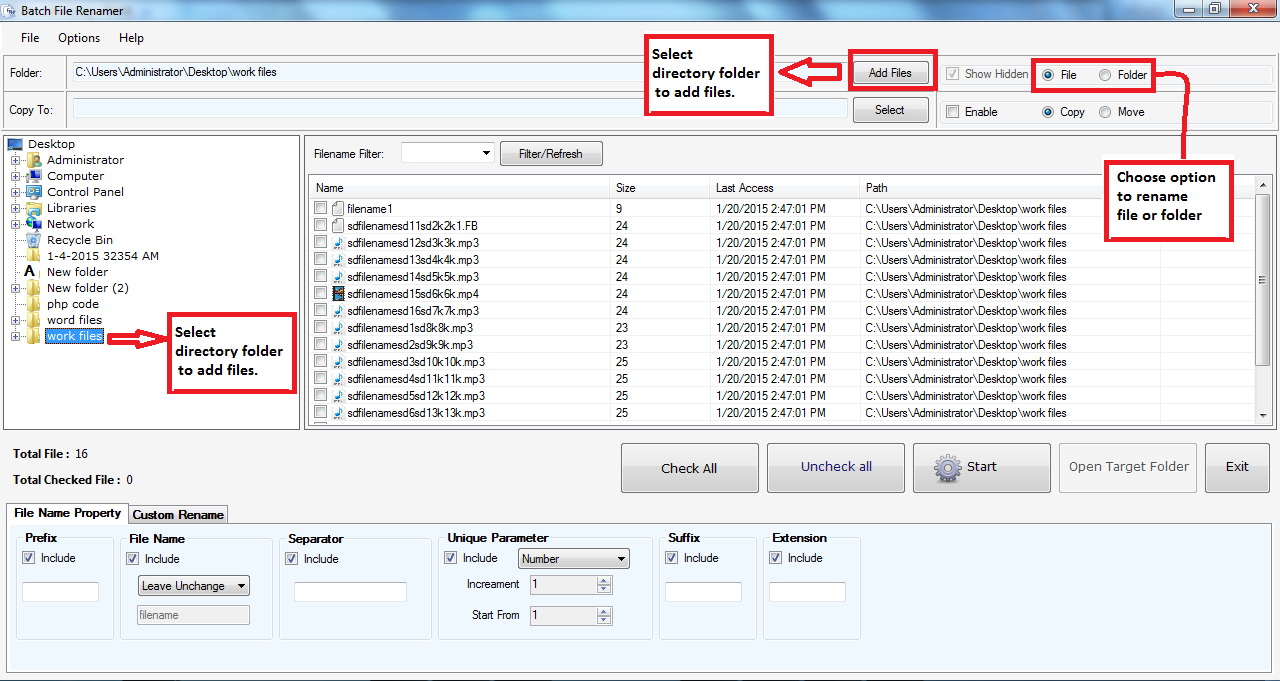
To select all files together click on "Check All" but if you have to select individual files you can click on the check boxes shown with the files.
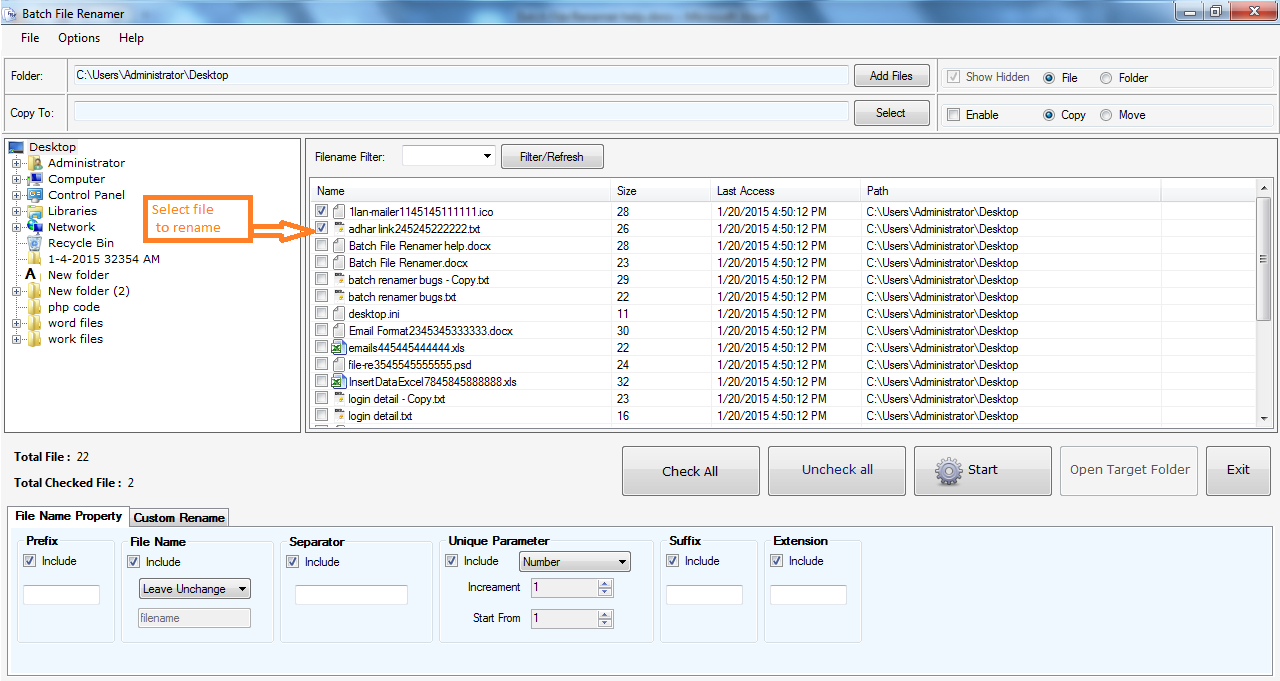
First check "Enable" checkbox and then click on "Select" option to copy or move the files after renaming in the destination folder.
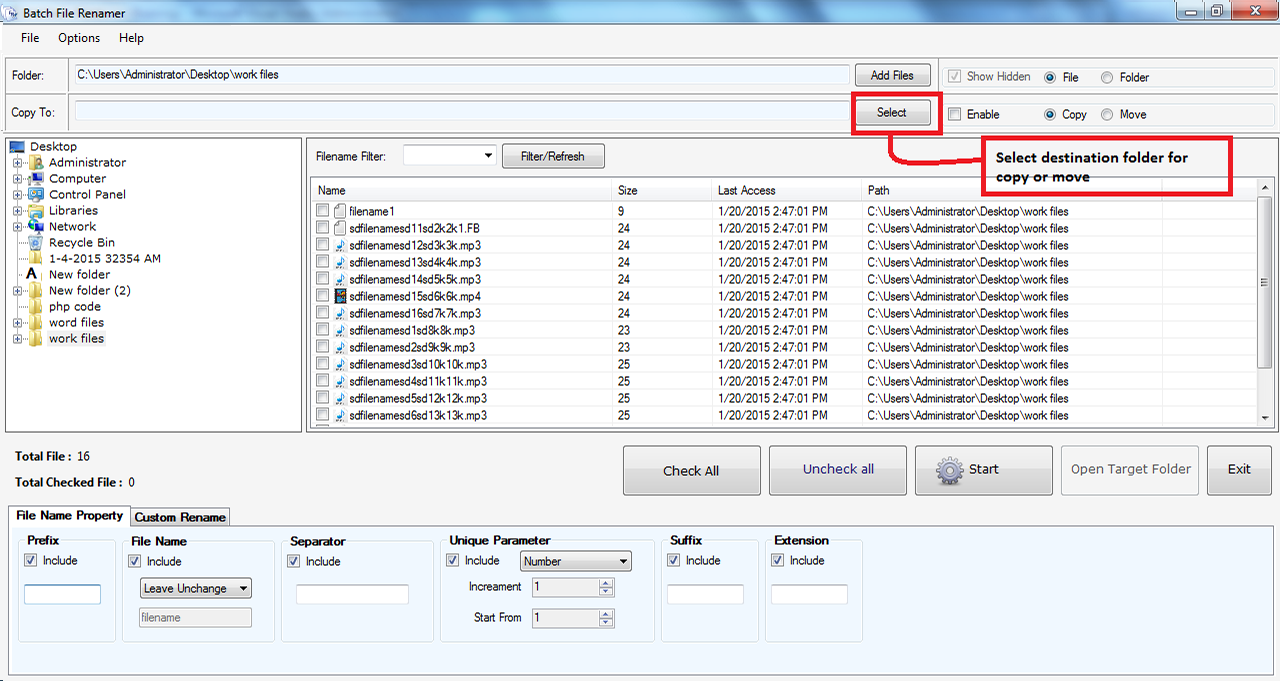
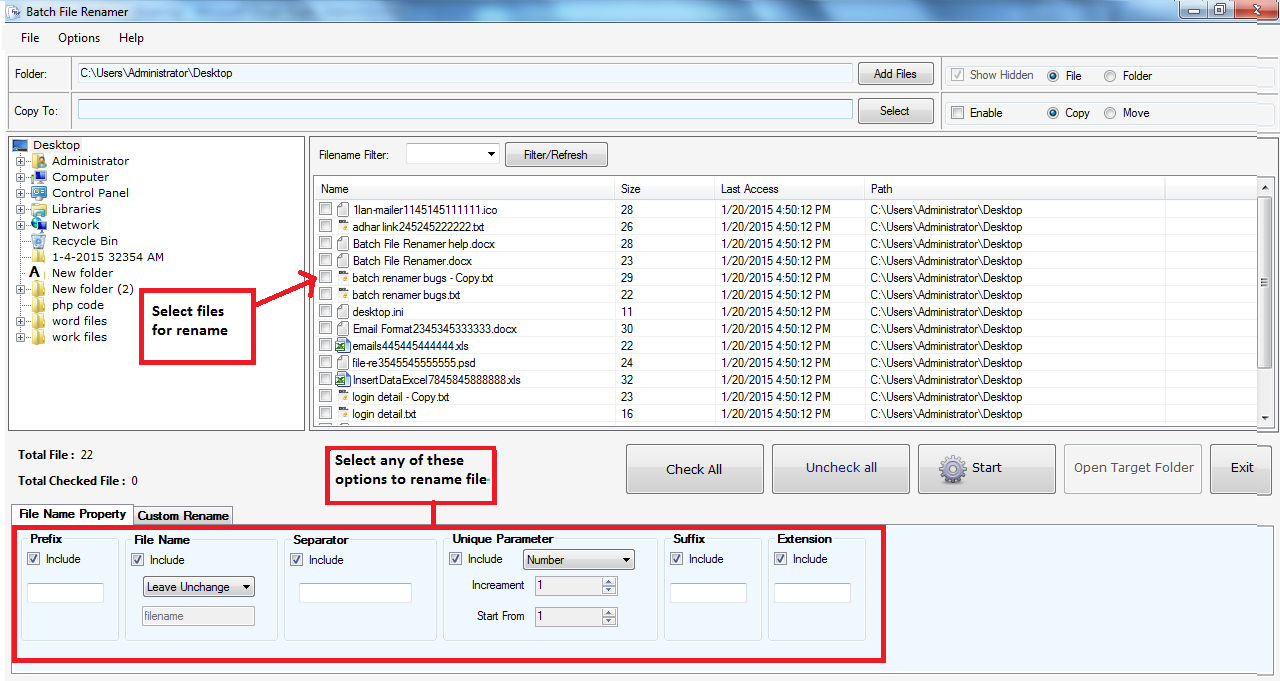
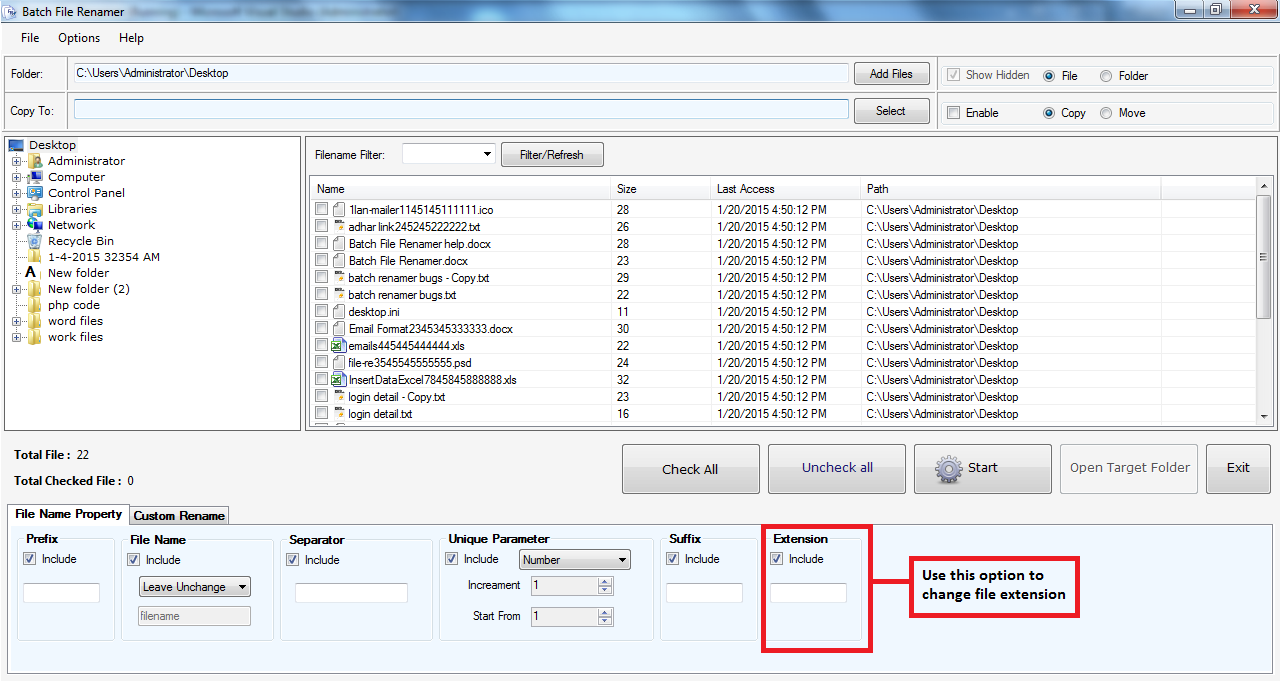
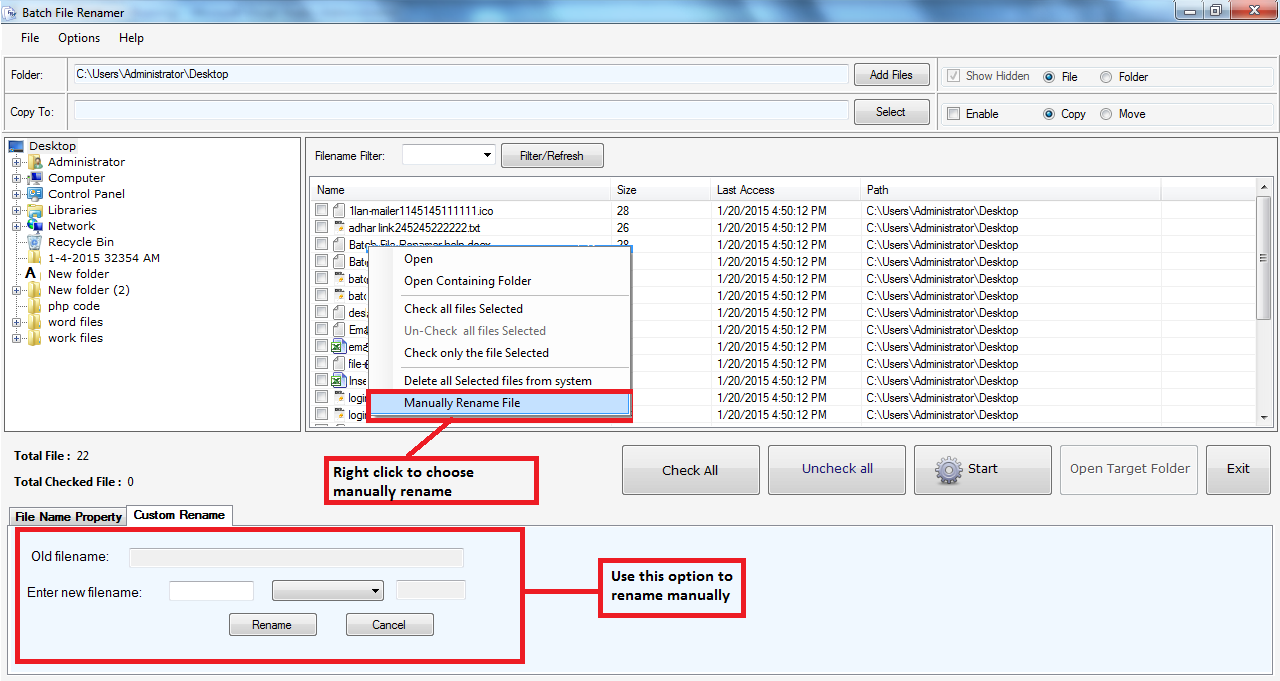
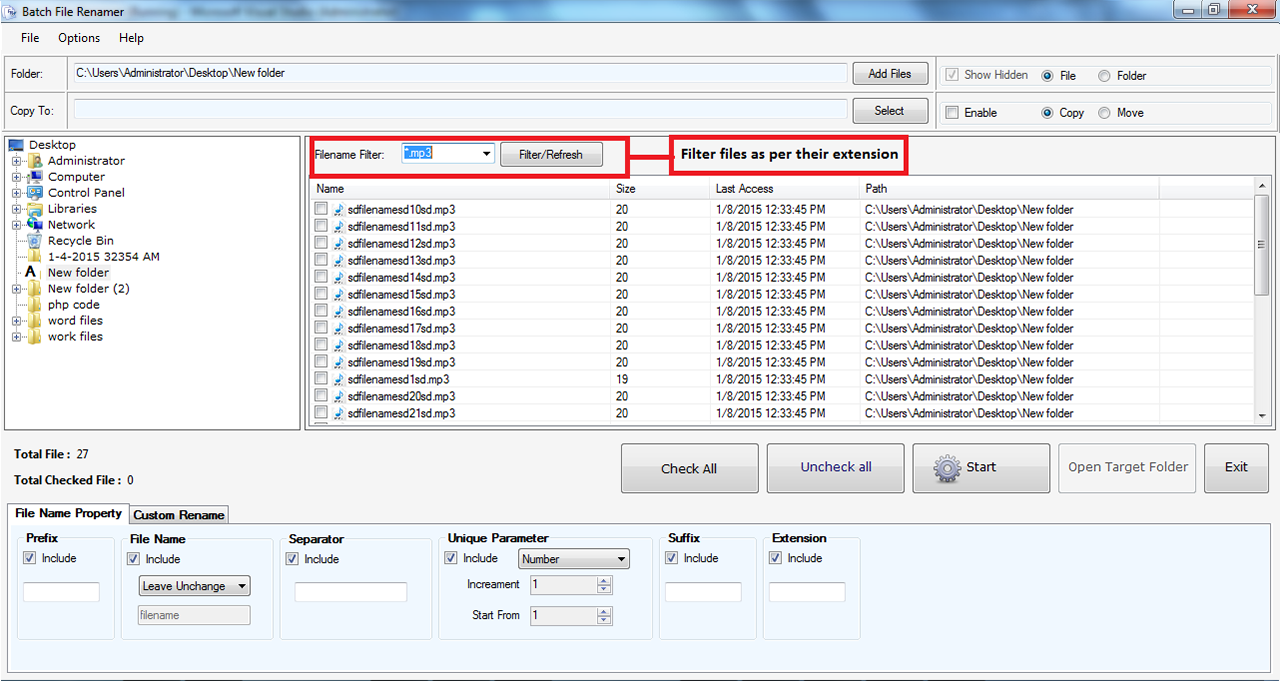
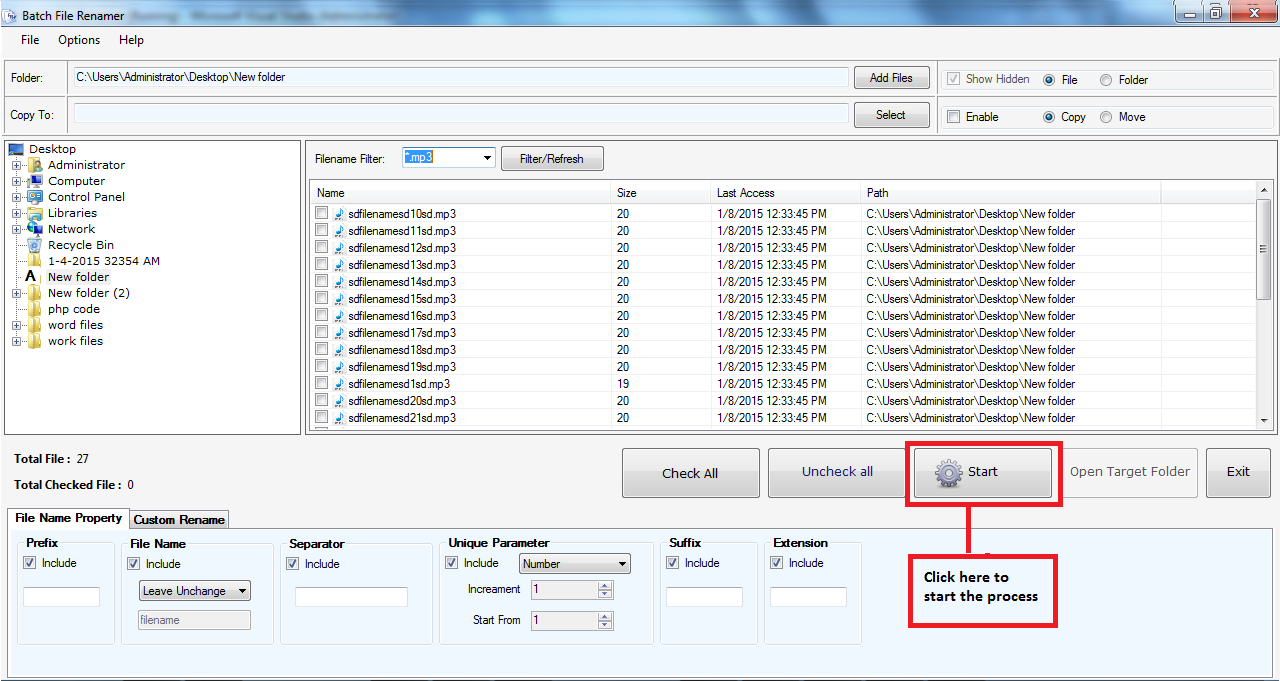
Copyright © LantechSoft | info@lantechsoft.com
