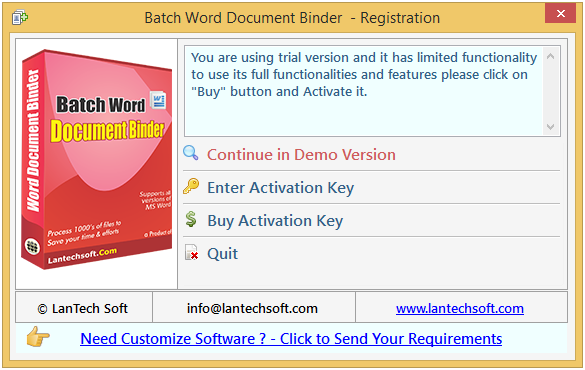
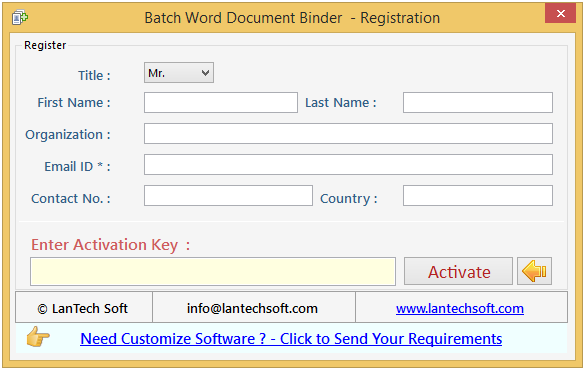
Step 1: Add Files (.doc, .docx, .rtf).
Add Files - In this step you can add MS Word (.doc, .docx, .rtf) files, just click on "Add Files" button to open file dialog box select files you want to add, you can select multiple files. You can also add all files of a selected folder by clicking on "Add Folder" button, it automatically search the selected folder and add all the MS Word supported files.
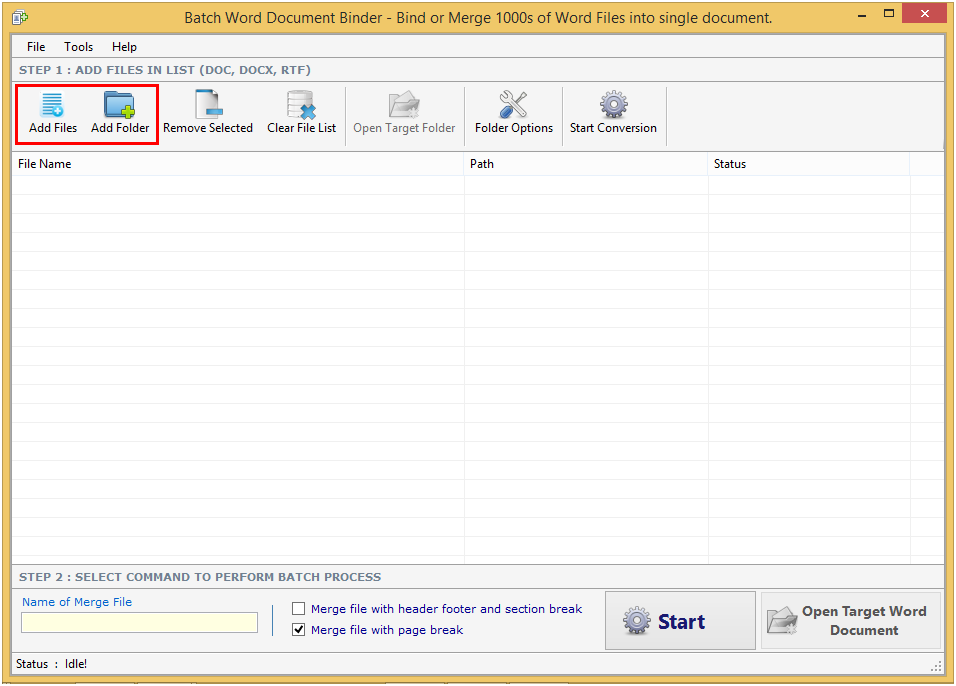
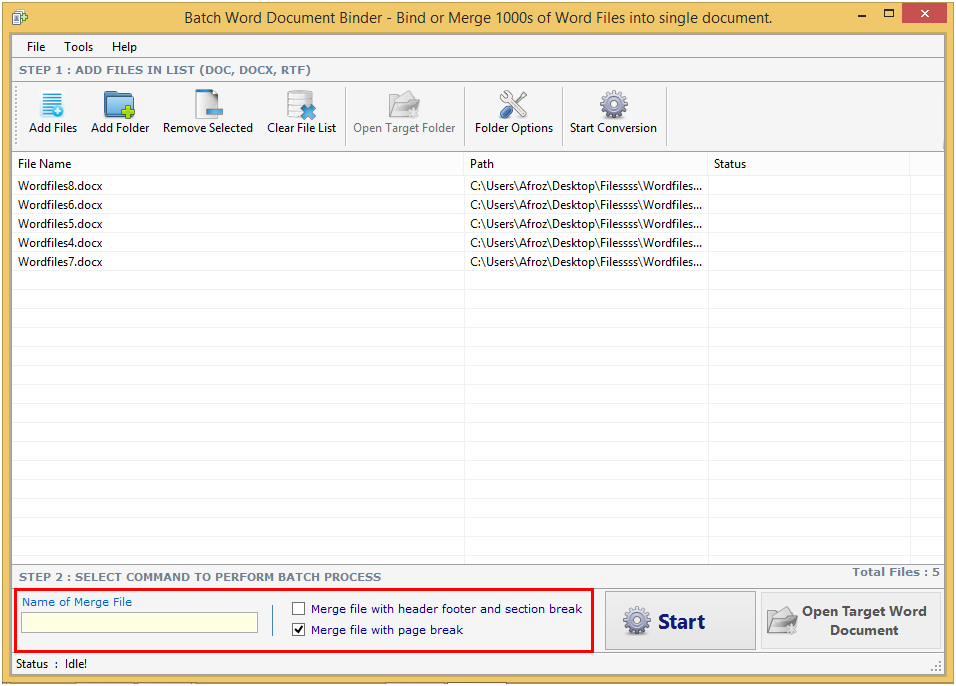
After applying all setting as per your need you have to just click on Start Button.
Remove Selected: You can remove the selected files from the file list. To do that you have to select those files and click on option "Remove Selected".
Clear File List: You can remove all files from the file list. To do that you have to click on option "Clear File List". You will get warning before completing the step. Open Target Folder: You can open the location of converted files by click on open target folder button.
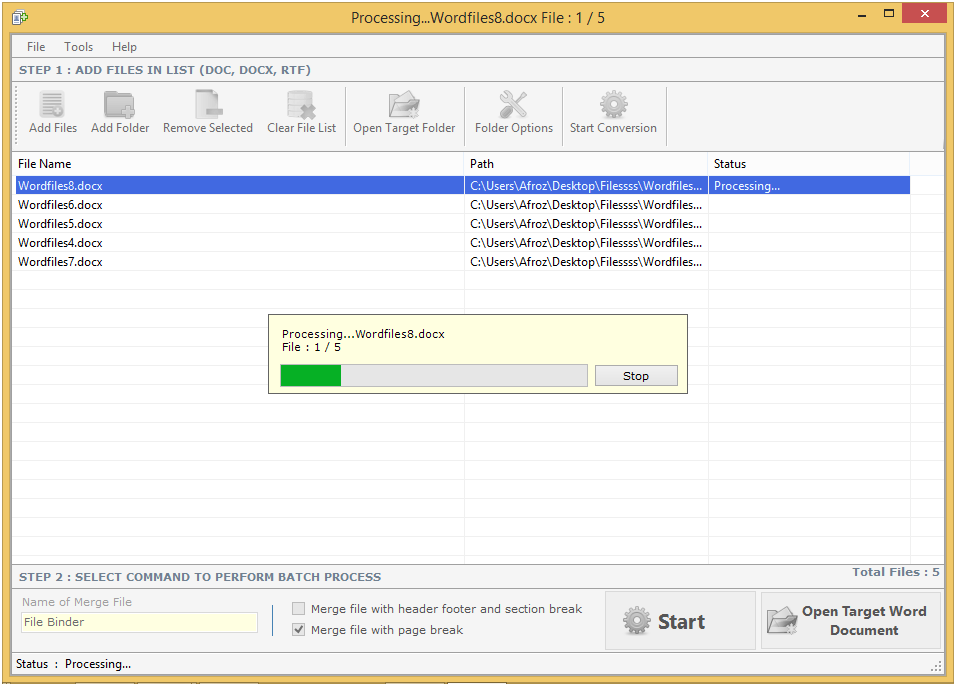
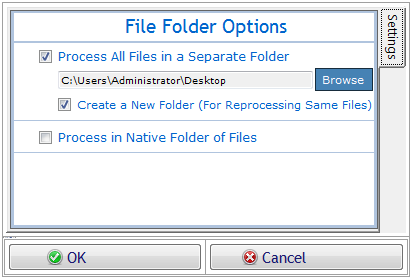
Copyright © LantechSoft | info@lantechsoft.com
